In this section, information specific to Optimum Smart Router are provided.
Diapente Audio Stream Player is a streaming only player, thus it requires music servers (DAAP) to access music. It does NOT play music stored on your device.
Here is the quick run down of steps needed to stream your music on your local network.
Optimum users will need to implement following steps to enable streaming over the Internet. For conceptual information about Internet streaming and the router please refer to the relevant section in Howto.
Dynamic DNS is completely optional. It is provided for reference.
Open the router's Settings page by pointing your browser to http://router.optimum.net.
Before you move on, you should have your local IP address handy, if not please look here on how to obtain this information. We'll use '192.168.1.4' as our IP address in our example.
Click on 'Advanced Settings' then 'LAN Setup.'
Note: Private information has been blurred out.

Scroll down to 'LAN Address Reservation' section.
Then, click 'Add New Address Reservation' as indicated.

Select your server machine's IP address in 'Local Host' select box. The 'MAC Address' and 'IP Address' boxes will be filled in automatically.
Click 'Save Changes' button on the dialog box to save your selection.

Your new IP address reservation will be listed if it was successful.

Open the router's Settings page by pointing your browser to http://router.optimum.net.
Before you move on, you'll need the port number used in Firefly Media Server. You'll also need the IP address and/or host name of your music server. We'll use 'jane_pc' as the host name, 192.168.1.5 as the IP and port 3689 for this examaple.
Click on 'Advanced Settings' then 'Port Management.'
Note: Private information has been blurred out.

Scroll down to 'Port Forwarding' section then click 'Add Port Forwarding Rule.'

'Service' should be 'User-Defined Service.'
Fill in optional 'Service Name' field to your liking.
'Protocol' should be 'TCP' and is the default choice.
'Port' is the port that your router will listen on and will be used as 'Ext Port' in Diapente server configuration.
'Forward to port' is the port number that is used in Firefly Media Server configuration.
Select your music server's host name or address in 'Select a Host' select box.
'Locate Device By' option may be set at either 'Host name' or 'IP Address.'

Your new port mapping will be listed if it was successful.
In this example, we've routed port 443 on the router to jane_pc:3689.
Port 443 is ideal to use in most cases because many free WIFI hotspots block most outgoing ports except port 80 (http) and 443 (ssl).

Optimum offers free dynamic DNS service for Boost or better service levels as part of the web hosting package. Please contact Optimum technical support for more details.
Once you have dynamic DNS account from Optimum or some other provider, follow these instructions in your router.
Open the router's Settings page by pointing your browser to http://router.optimum.net.
Click 'Advanced Settings' then 'DNS Management.'
Note: Private information has been blurred out.
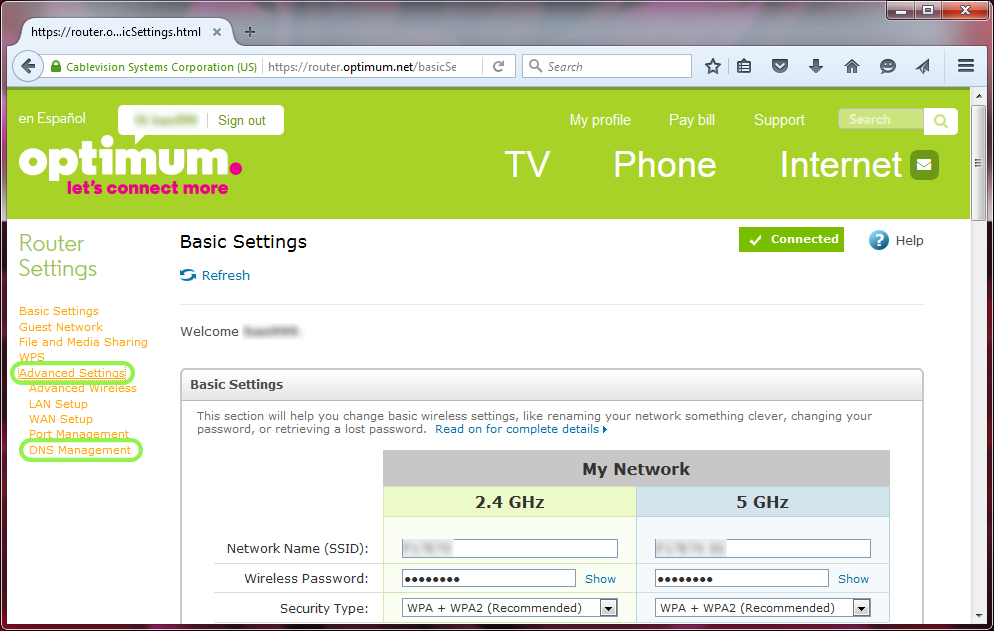
Under 'DNS Management' section, click 'Add New DNS Management Entry.'

Enter full host name in 'Host Name' field, including domain name. You are free to choose any host name in conjunction with the domain name.
For example, host name 'jbm' is not valid while 'jbm.noip.org' is, provided that 'noip.org' is what you have registered with Optimum Web Hosting package.
'Provider' is 'hostway.com' if you're using Optimum provided DDNS.
Finally, enter your 'User Name' and 'Password' fields.

Your new dynamic DNS entry will be listed if it was successful.
